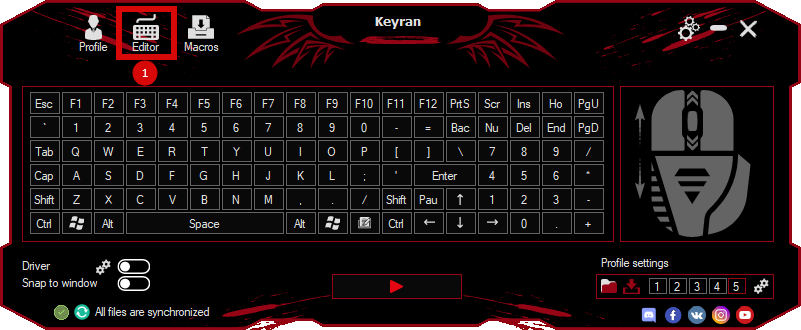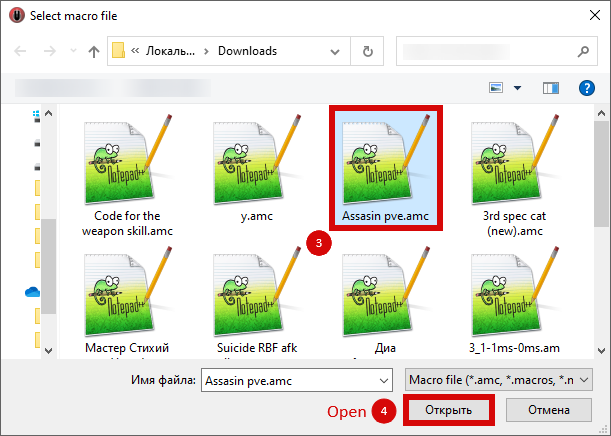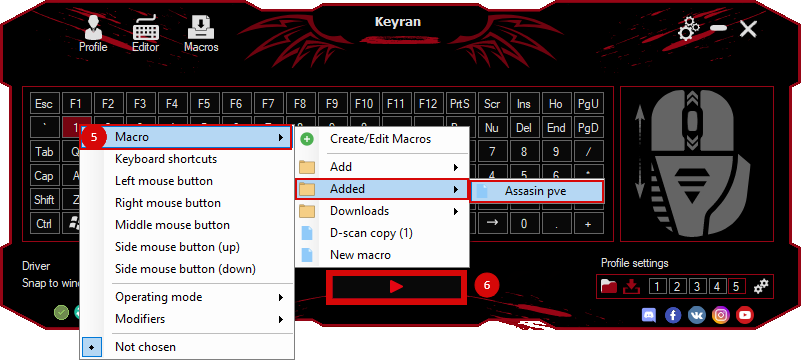The macro "installation of lava , water" for "Minecraft" can be downloaded and used on regular mouse and keyboard.
Installing the macro is in the Keyran program and increases your skill level in the game, if you follow the
instructions!
The macro I propose is completely unique and is designed to automatically install lava or water under or near the enemy in the Minecraft game. It is designed specifically for the Keyran program and provides maximum usability.
It is important to note that this macro can be configured to work in the «no repetition» mode, which will allow you to effectively control its functioning. This is especially important to ensure maximum accuracy and achieve the desired result.
For the convenience of users, I provide a video review where the operation of this macro is demonstrated in detail. However, to view this video, you need to click on a special link: [insert a link to the video].
For those who have no experience downloading and installing macros, I also provide detailed instructions:
1. Download this macro from the official website where it is published.
2. Then open the Keyran program and go to the «Editor» section. At the bottom of the screen you will see a horizontal menu. On the right there is a slightly open folder. Click on it and find the downloaded macro file. Open it.
3. After opening the file, find the vertical menu with arrows that form a circle. Click on the arrows and select the item with the number «2». This setting allows the macro to start automatically when the button is pressed, but to turn it off you need to click on this button again. You can also choose the mode with the number «1», where the macro will be activated only when the button is held down and disabled when it is released. If you need to save the macro, use the corresponding button on the top menu (it is indicated with scissors along with the file button - if it is gray, then the file has already been saved, if it is bluish, then click on it).
4. After successfully installing the file into the program, close the «Editor» section. Then select the button you want to assign the macro to and install it. Click on the program launch button (it is indicated by a triangle in the frame, under the right CTRL).
Congratulations! Now you are ready to use this macro to achieve your goal in the Minecraft game.
Don't forget that an important aspect is setting the screen resolution in the game. This macro was used on a computer with a resolution of 1280x724.