Macro Editor
General
Main window
Ready macros
Macro editor
Profile
Settings
Creating a macro
General information
To go to the macro editor, click on the appropriate "Editor" icon in the main screen of the program.

The editor window contains the main elements for editing and creating macros.
- The area containing files and folders with macros;
- Macro editing area;
- Virtual keyboard;
- Virtual mouse;
- A standard set of macro editing;
- A set of special commands and options for creating a macro;
- Additional panel of editing, saving and loading macros;
- Standard buttons to save, cancel and test the macro.
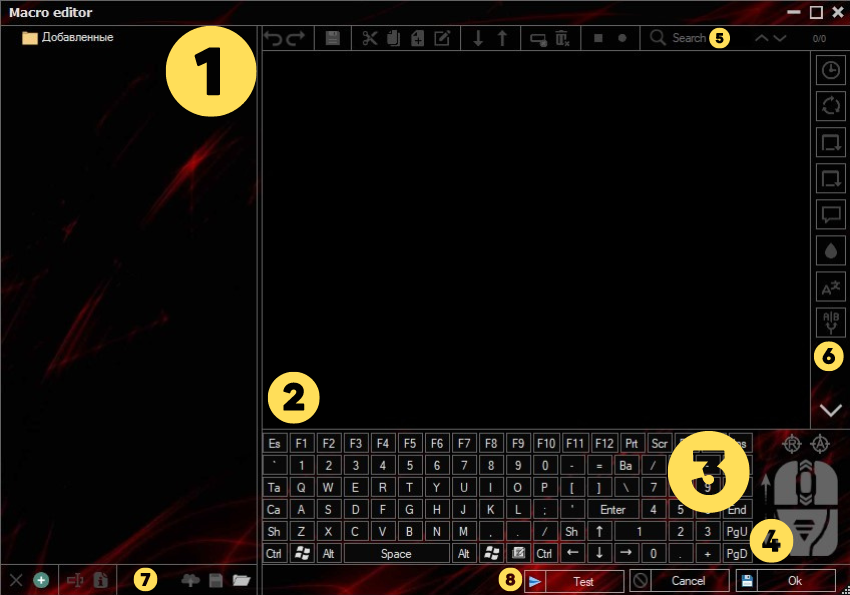
In the main editor window, it is possible to store and sort macros into folders.
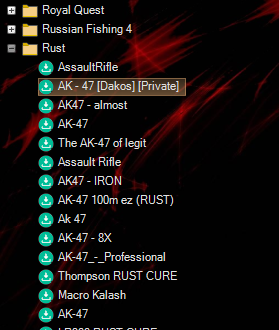
When you right-click on a file, a context menu appears with a number of standard options.
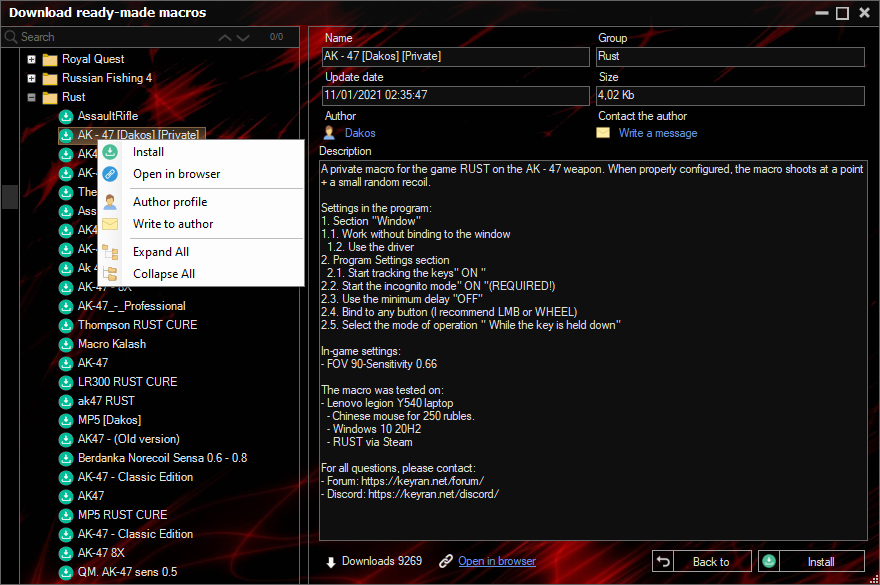
Using the virtual keyboard and mouse, you can add click commands to the editing area of the macro.
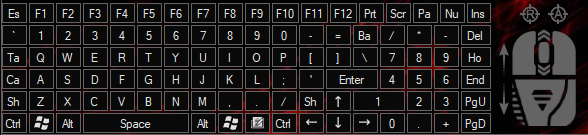
The following items are located on the bottom control panel: (from left to right)
- Delete file or folder;
- Create file or folder;
- Rename file or folder;
- File information;
- Send a macro to the moderator to be checked by Share;
- Save as;
- Open;
- Make a test run of the macro;
- Cancel;
- Save and exit.
Cancel and Return buttons;
- Save;
- Cut;;
- Copy; Copy;
- Paste;
- Modify selected item;
- Buttons to move the selected line "down" or "up";
- Delete line;
- Clear editor;
- Buttons for recording and stopping actions;
- The search box of the line.
On the right side of the editor, there is a panel with sophisticated options and commands: (top to bottom)
- Delay option;
- Macro mode of operation;
- Jump to the specified line;
- Cycles;
- Add comments;
- Color definition;
- Change language;
- Collapse the virtual keyboard and mouse area.

Create a macro
To create a macro, you must:
- Click the "Create file or folder" button;
- Select "Create file".
- The newly created macro will appear in the list of files in the window on the left.
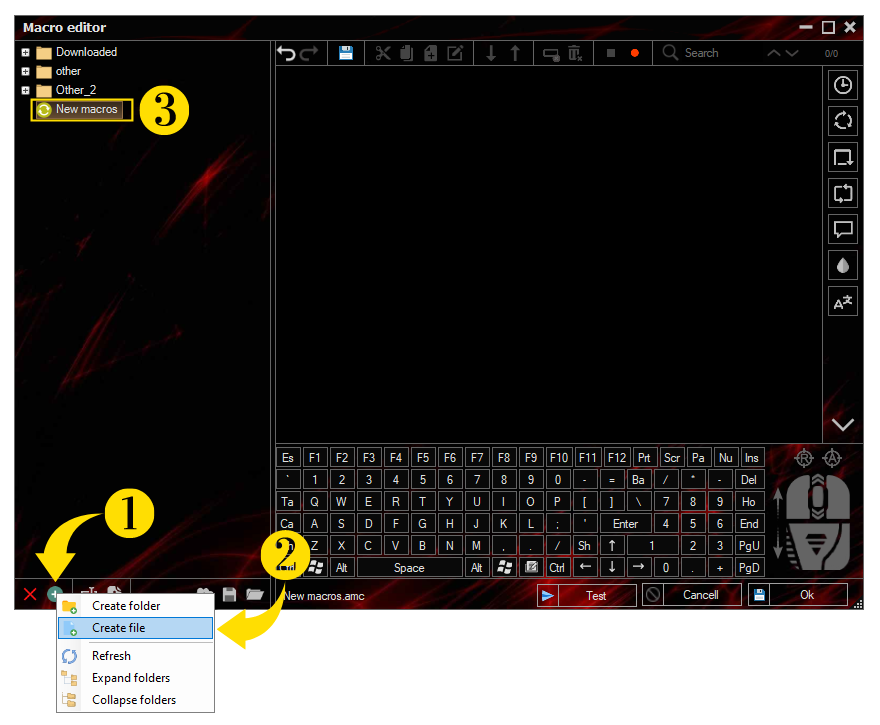
Rename macro
To rename a macro, right-click on the desired macro or click on the appropriate icon.
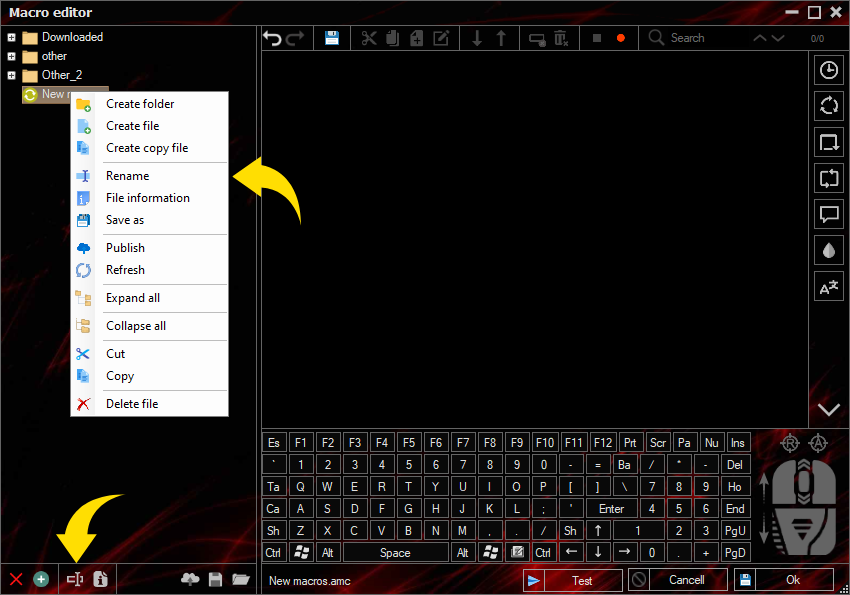
Saving a macro
To save the created macro, click on the macro, then "Save as", or click on the appropriate button on the bottom panel of the editor.
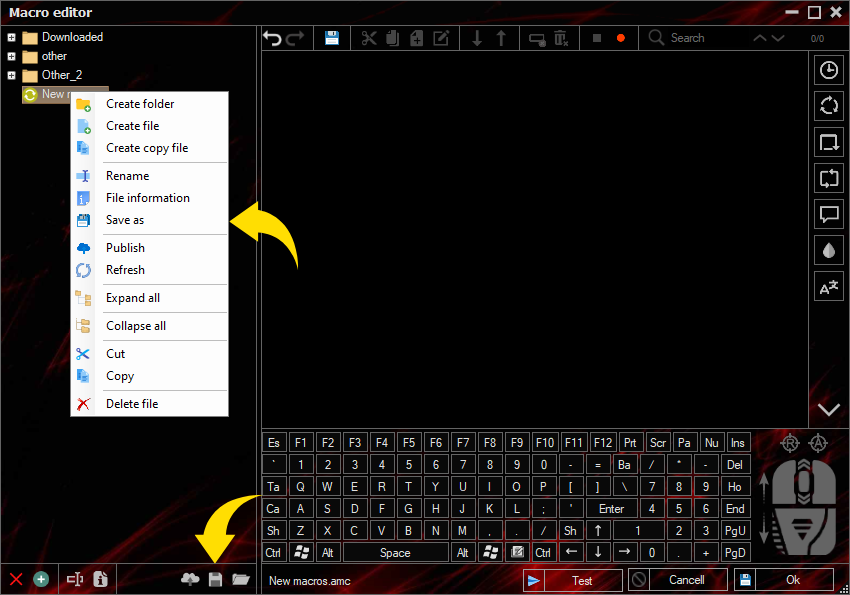
Open a macro from a folder
To open a macro, click the "Open" icon on the bottom panel of the editor.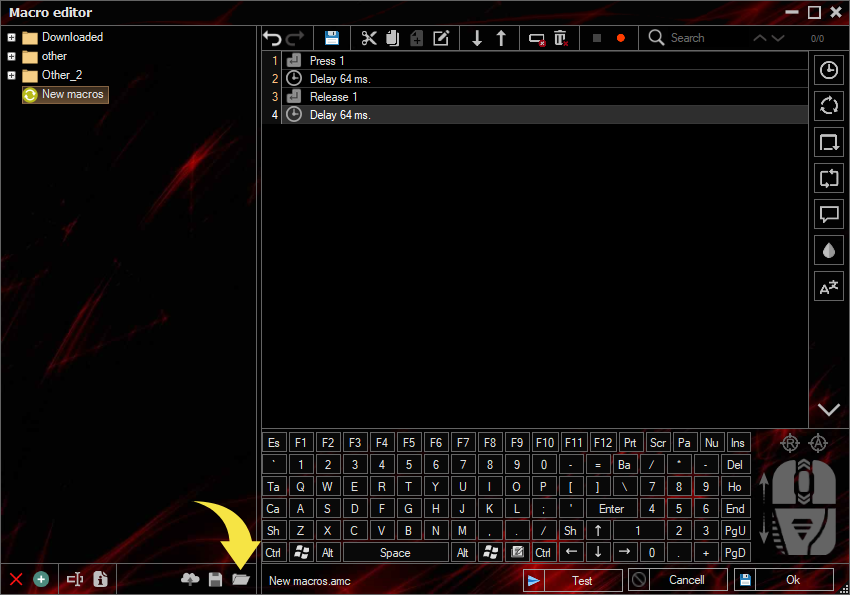
- In the window that appears, select the desired macro and click the open button.
- Important to know! In the editor you can load macros only with the extension ".amc" as well as, formats of old versions of the program ".macros, .mekskript".
