With color definition
General
Main window
Ready macros
Macro editor
Profile
Settings
Creating a macro
Color definition
The color definition function is a command that contains a number of options and conditions necessary for fine-tuning a macro.
The command is located in the Macro Editor, on the side toolbar.
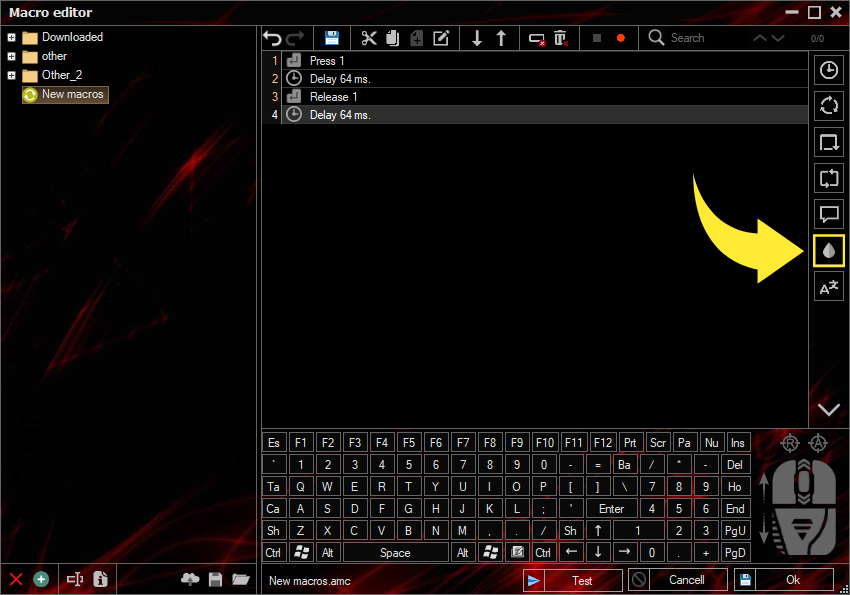
Equals the color under the cursor
Description: when you put the cursor on the specified color, the condition will be fulfilled, namely the jump to the specified line set in the command settings.
It is important to know: the color definition will be triggered only when the pixel under the cursor is equal to the strictly specified color.
Video overview of the option
Defining color in coordinates
The color definition in coordinates, implies a similar color definition under the cursor, but at a specific location defined by the user. Below, there are video overviews of this function with different conditions.
Video overview of the option
Falls within the color range under the cursor
Description: when the cursor hits the specified color range, a condition will be fulfilled, namely the jump to the specified line set in the command settings.
Important to know:
1. Color detection will only work when under the cursor, the pixel is equal to the strictly specified color range;
2. The "from" range starts from a darker "to" to a lighter shade (see example below)
2. The "from" range starts from a darker "to" to a lighter shade (see example below)
Video overview of the option
Color detection in a given area
The definition of color in a given area allows the user to pre-select an area on the screen of a given size. Next, with the selected area, make the necessary settings and commands to determine the color, number and range of pixels.
Color recognition in a given area with simplified settings
Video overview of the option
Description: if the specified color appears in a certain area, the condition will be fulfilled, namely, the transition to the specified line set in the command settings.
It is important to know:
1. Color detection will work only if at least 1 pixel in a given area is equal to a strictly specified color.
2. It is worth considering that in many cases, one or another color can be used where you do not suspect. Be careful when determining the area, analyze the colors of the pixels.
Color recognition in a given area with additional settings (determination of the minimum number of pixels)
Video overview of the option
Description: if a minimum number of pixels of a given color appears in a certain area, the condition will be met, namely, the transition to the specified line set in the command settings.
It is important to know:
1. Color detection will work only if the number of pixels that you specified in the settings appears in the "number of pixels to search (min)" column in the specified area, that is, if the program counts 4 pixels in the area, the condition will not be met as soon as 5 pixels of the desired one are counted colors, the program will immediately execute the command.
2. It is worth considering that in many cases, one or another color can be used where you do not suspect. Be careful when determining the area, analyze the colors of the pixels.
Color recognition in a given area with additional settings (determining the range of min and max number of pixels)
Video overview of the option
Description: if in a certain area, the number of pixels of a given color falls within a given range, the condition is met, namely, the transition to the specified line set in the command settings.
It is important to know:
1. Color detection will work only if, in a certain area, the number of pixels falling within the specified range appears, which you specified in the settings, in the columns "number of pixels to search(min)" and "number of pixels to search (max)", for example, we specified the minimum number of "5" and the maximum is 10, if there are less than 5 pixels in the area, the condition will not be fulfilled, if there are more than 10 pixels, then the condition will also not be fulfilled. But if there are, for example, 6 pixels of a given color in a given area, then the condition will be met.
2. It is worth considering that in many cases, one or another color can be used where you do not suspect. Be careful when determining the area, analyze the colors of the pixels.
3. When redefining the scope, the additional settings will be reset!